The countdown has begun:
Windows 10 support officially ends on 14 October 2025
After this date, Microsoft will no longer provide security updates, bug fixes, or technical support, leaving businesses and individual users exposed to cyber threats, software incompatibility, and operational disruptions.
While October 2025 may seem far off (to some people):
Waiting too long to upgrade could put your security, compliance, and productivity at risk
IT managers, business owners, and everyday users must act now to ensure a smooth transition before it’s too late.
In this post, we’ll break down what Windows 10’s End-of-Life (EOL) means, why upgrading to Windows 11 – or exploring alternative solutions – is essential, and what hardware and software considerations you need to address.
Now is the time to prepare. Let’s dive in
What Does End-of-Life (EOL) Mean for Windows 10?
 When Microsoft ends support for an operating system, it doesn’t just stop providing updates it leaves millions of devices vulnerable to security threats, software failures, and compliance risks. After 14 October 2025, businesses and individual users still relying on Windows 10 will face serious challenges that go far beyond outdated software.
When Microsoft ends support for an operating system, it doesn’t just stop providing updates it leaves millions of devices vulnerable to security threats, software failures, and compliance risks. After 14 October 2025, businesses and individual users still relying on Windows 10 will face serious challenges that go far beyond outdated software.
For Windows 10 users, this means:
- No More Security Patches – Newly discovered vulnerabilities will remain unpatched, leaving devices, networks, and sensitive data open to cyberattacks.
- No Technical Support – Microsoft will no longer provide assistance for Windows 10 issues.
- Reduced Software Compatibility – Over time, new applications, drivers, and security tools built for Windows 11, lead to performance issues, missing features, and software incompatibilities on Windows 10.
- Significant Compliance Risks – Businesses in regulated industries could fail security audits or face legal consequences for running an unsupported OS.
With these risks in mind, businesses and users must start preparing now to ensure a secure and seamless transition.
Compliance Risks
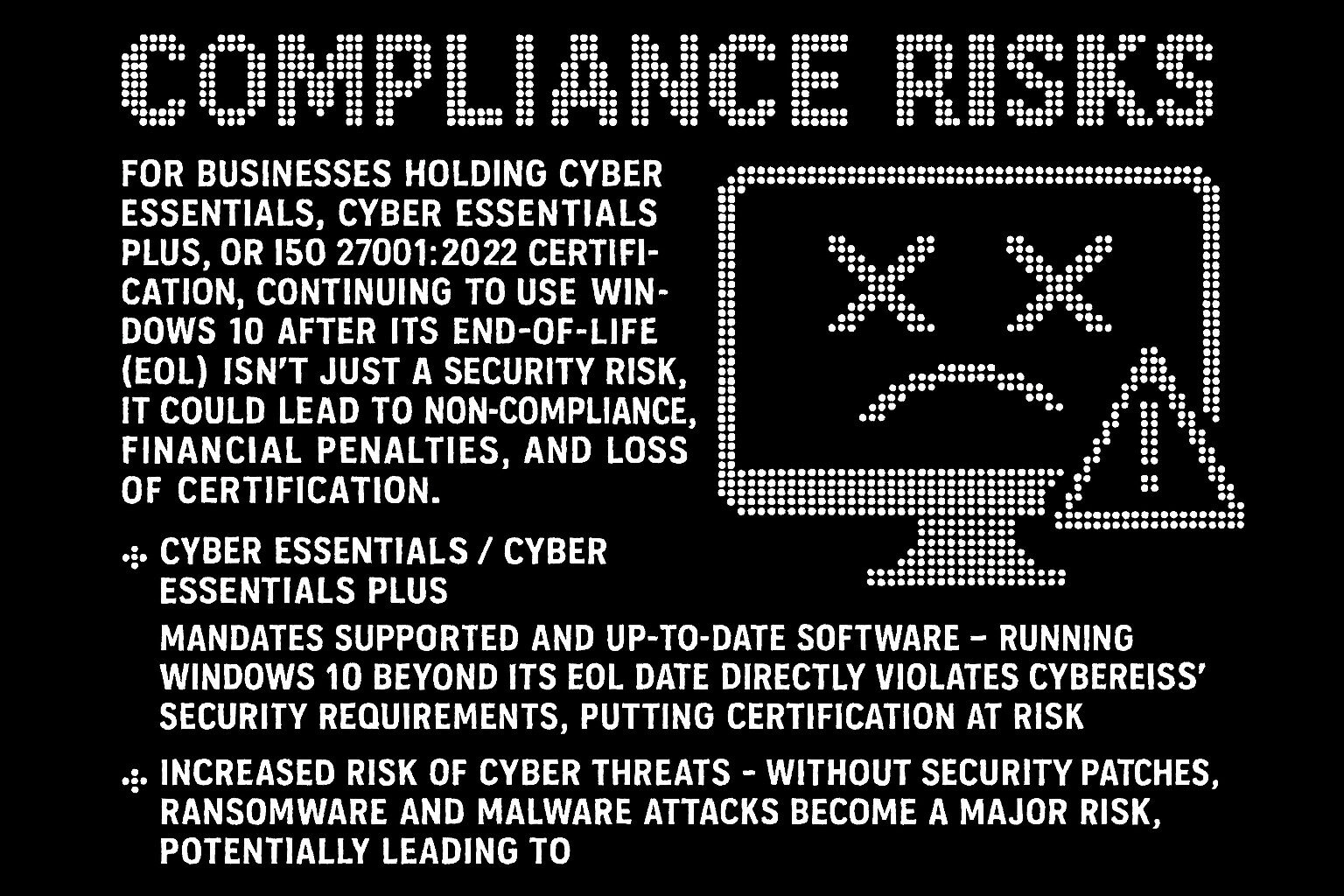 For businesses holding Cyber Essentials, Cyber Essentials Plus, or ISO 27001:2022 certification, continuing to use Windows 10 after its End-of-Life (EOL) isn’t just a security risk, it could lead to non-compliance, financial penalties, and loss of certification. These accreditation frameworks require up-to-date, secure systems, meaning that running an unsupported OS can have serious consequences for security standards, risk management, and overall business operations.
For businesses holding Cyber Essentials, Cyber Essentials Plus, or ISO 27001:2022 certification, continuing to use Windows 10 after its End-of-Life (EOL) isn’t just a security risk, it could lead to non-compliance, financial penalties, and loss of certification. These accreditation frameworks require up-to-date, secure systems, meaning that running an unsupported OS can have serious consequences for security standards, risk management, and overall business operations.
Cyber Essentials / Cyber Essentials Plus
- Mandates supported and up-to-date software – Running Windows 10 beyond its EOL date directly violates Cyber Essentials’ security requirements, putting certification at risk.
- Increased risk of cyber threats – Without security patches, ransomware and malware attacks become a major risk, potentially leading to cyber insurance complications and breach of contract obligations.
For businesses handling sensitive data or operating in regulated industries, running Windows 10 past its EOL could lead to certification loss, compliance failures, and even contract terminations.
Beyond Windows 10: The Bigger Picture
The Windows 10 End-of-Life (EOL) isn’t just about retiring an operating system – it’s part of a larger shift that businesses must navigate to stay secure and efficient. Alongside Windows 10, Microsoft Office 2016 and Office 2019 are also reaching their own EOL deadlines, increasing the urgency for organisations to modernise their IT environments before support ends.
- Office 2016: Support ends on 14 October 2025, the same day as Windows 10’s EOL.
- Office 2019: While mainstream support has already ended, extended support ends on 14 October 2025.
Businesses still relying on these versions will face challenges on two fronts: outdated operating systems and unsupported productivity software, increasing risks across their IT infrastructure.
The Risks of Ignoring These Deadlines
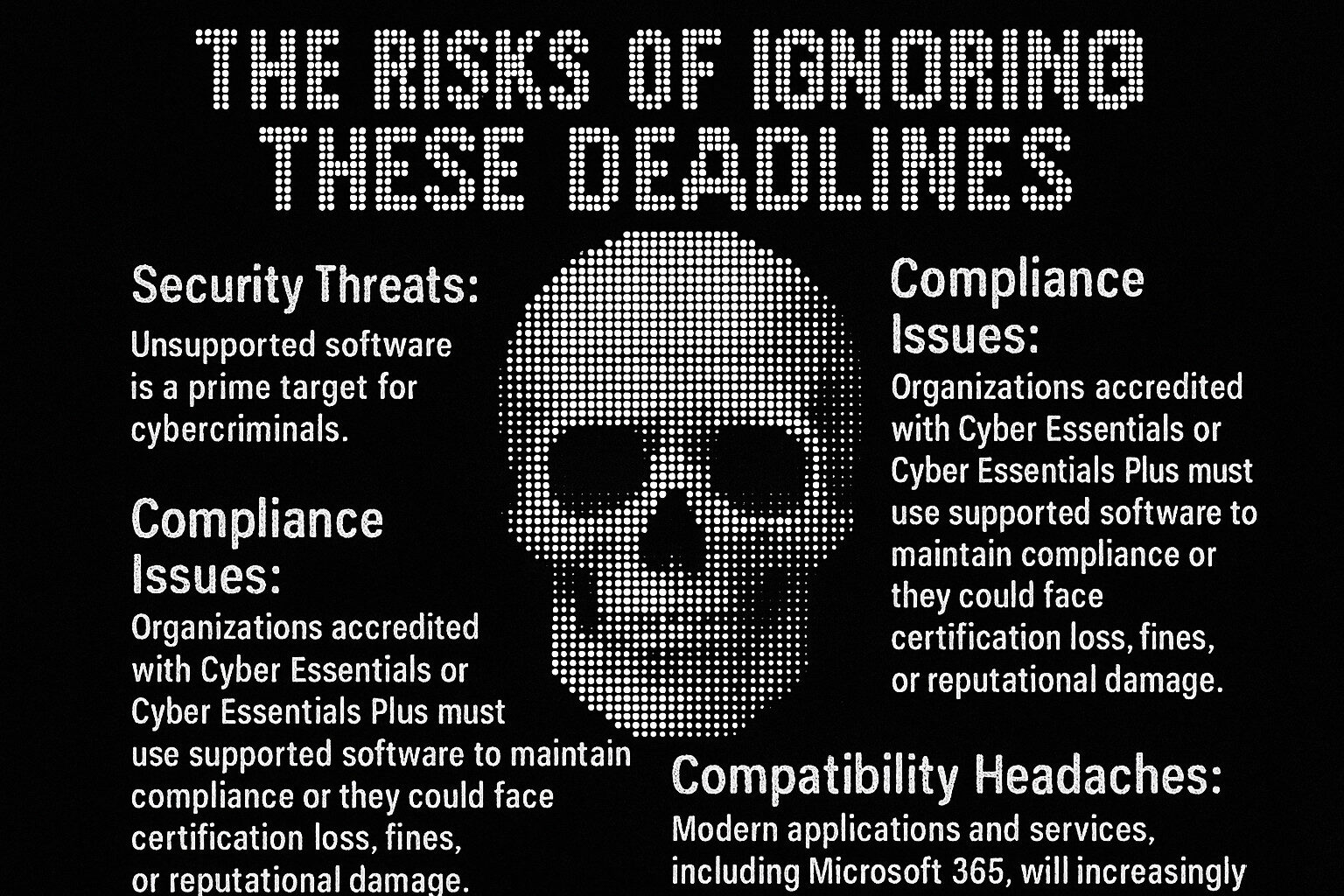 With multiple Microsoft products reaching their EOL, businesses must act now to avoid serious disruptions. Failing to upgrade both Windows 10 and legacy Office applications can result in:
With multiple Microsoft products reaching their EOL, businesses must act now to avoid serious disruptions. Failing to upgrade both Windows 10 and legacy Office applications can result in:
- Security Threats: Unsupported software is a prime target for cybercriminals.
- Compliance Issues: Organisations accredited with Cyber Essentials or Cyber Essentials Plus must use supported software to maintain compliance or they could face certification loss, fines, or reputational damage.
- Compatibility Headaches: Modern applications and services, including Microsoft 365, will increasingly rely on newer operating systems and software.
To stay secure, compliant, and efficient, businesses must begin planning their transition now before these critical deadlines arrive.
Why Businesses and IT Managers Need to Act Now
The Windows 10 End-of-Life (EOL) deadline isn’t just a routine software update; it’s a turning point that will impact business security, compliance, and operational stability. After 14 October 2025, Windows 10 will officially become obsolete, forcing organisations to upgrade or face significant risks.
Businesses must begin planning their transitions now, considering upgrades to Microsoft 365, Office 2021, or newer cloud-based solutions. With the simultaneous EOL dates for both Windows 10 and Office 2016/2019, organisations should take a holistic approach to ensure seamless updates across their IT environments. It isn’t just about compliance it’s an opportunity to enhance security, improve productivity, and unlock modern collaboration tools.
A last-minute Windows 11 upgrade is not a viable strategy. Businesses must assess hardware compatibility, application readiness, licensing implications, and deployment plans well in advance to avoid major disruptions.
Key Challenges Businesses Must Address
Successfully upgrading to Windows 11 requires careful planning across multiple areas, including hardware, applications, and user adoption.
Key challenges include:
- Assessing device compatibility: Many older laptops and desktops do not meet Windows 11’s strict hardware requirements and may need replacing.
- Evaluating application compatibility: Will legacy software function correctly on Windows 11, or will it require upgrades or replacements?
- Deployment planning: Businesses must plan device rollouts, licensing transitions, and data migration to ensure a smooth transition with minimal downtime.
Without a proactive upgrade plan, organisations risk downtime, cybersecurity vulnerabilities, and rising IT costs all of which could have been avoided with early preparation.
What to Expect
Navigating Windows 10’s End-of-Life transition can be complex, but this guide will break it down into four key sections to help your business prepare smoothly and effectively:
- Windows 11 Benefits vs Windows 10: Why Windows 11 is not just an upgrade but a fundamental improvement in security, performance, and features.
- Upgrade Limitations – Devices, Applications, and Hardware: Understanding hardware requirements, software compatibility, and device lifecycle considerations.
- Upgrade Options: Exploring different approaches, including manual upgrades, hardware refreshes, cloud-based solutions, and managed IT services.
- Conclusion & Next Steps: A final call to action, summarising key takeaways, reminding businesses of Office 2016/2019 EOL, and outlining why acting now is critical.
Act now to avoid last-minute disruptions.
Windows 11 Benefits vs Windows 10
 Upgrading to Windows 11 isn’t just a software update ; it’s a strategic move that enhances security, productivity, and IT efficiency. Designed for the modern digital landscape, Windows 11 provides a future platform that helps businesses stay secure, agile, and ready for the challenges ahead.
Upgrading to Windows 11 isn’t just a software update ; it’s a strategic move that enhances security, productivity, and IT efficiency. Designed for the modern digital landscape, Windows 11 provides a future platform that helps businesses stay secure, agile, and ready for the challenges ahead.
- Enhanced Security: Security is a top priority in Windows 11, with built-in protections designed to combat modern cyber threats:
- Hardware-Based Security: Windows 11 requires Trusted Platform Module (TPM) 2.0 and Secure Boot.
- Improved Zero-Trust Capabilities: Integration with Microsoft Defender and Entra ID (formerly Azure AD) supports multi-factor authentication (MFA) and conditional access policies.
- Seamless Integration with Modern Tools: Windows 11 is built to work effortlessly with Microsoft’s broader cloud and collaboration ecosystem:
- Microsoft Teams Integration: Built directly into the taskbar for instant communication and collaboration.
- Smarter Productivity Features: Windows 11 introduces new tools that help employees stay focused, organised, and efficient:
- Virtual Desktops: Improved functionality allows users to create separate workspaces for personal, professional, or creative projects.
- Focus Sessions: Built into the Clock app, this tool helps users eliminate distractions and manage their time effectively.
- OneDrive Integration: Seamless cloud storage access ensures that files are available anytime, anywhere, enhancing team collaboration.
- Future-Proofing with Windows 11 Copilot: One of Windows 11’s most powerful innovations is Copilot, an AI-driven assistant that enhances productivity:
- Contextual Assistance: Uses AI to provide real-time suggestions and automate routine tasks, saving time and effort.
- Integration with Microsoft 365: Works across Word, Excel, Outlook, and PowerPoint, helping users draft emails, create presentations, and analyse data faster.
- Natural Language Queries: Users can interact with Copilot using conversational commands, making advanced tasks accessible even to non-technical users.
Why These Benefits Matter
The features and improvements in Windows 11 are not just incremental – they are foundational to ensuring security, compliance, and efficiency in today’s fast-evolving IT landscape. As cyber threats grow more sophisticated and businesses face increasing pressure to modernise, Windows 11 provides the critical tools needed to stay secure and competitive.
Over the past two decades, cyber threats have escalated dramatically in both frequency and sophistication, targeting individuals and businesses alike. This alarming trend underscores the urgent need for modern security measures in operating systems like Windows 11.
The data below illustrates how cyberattacks and data breaches have intensified over the past 20 years, highlighting the increasing risks organisations must defend against.
The Rising Threat of Cyberattacks
Time Period | Estimated Cyberattacks per Day | Notable Data Breaches |
Early 2000s | Hundreds | – 2003: SQL Slammer worm infected 75,000 devices in under 10 minutes, slowing internet traffic worldwide. |
2010s | Thousands | – 2013: Yahoo breach compromised 3 billion accounts. – 2017: Equifax breach exposed personal data of 147 million individuals. |
2020s | Tens of thousands | – 2021: Microsoft Exchange Server vulnerabilities led to 30,000+ U.S. companies being targeted by hackers. – 2024: Microsoft blocked 7,000 password attacks per second, underscoring the persistent and pervasive nature of modern cyber threats. |
This alarming trend shows that cyber threats are not only becoming more frequent but also more sophisticated, leading to larger-scale breaches with greater financial and operational consequences.
Why Windows 11 is the Future
 With its AI-driven capabilities, enhanced security, and deep integration with modern cloud and collaboration tools, Windows 11 isn’t just an upgrade; it’s a foundation for the future of work. Businesses that embrace Windows 11 today will be better positioned to stay secure, agile, and competitive in an evolving digital landscape.
With its AI-driven capabilities, enhanced security, and deep integration with modern cloud and collaboration tools, Windows 11 isn’t just an upgrade; it’s a foundation for the future of work. Businesses that embrace Windows 11 today will be better positioned to stay secure, agile, and competitive in an evolving digital landscape.
One of Windows 11’s biggest advantages is its ability to address the cybersecurity challenges businesses face today.
With cyberattacks on the rise, Windows 11 isn’t just an upgrade, it’s a necessary safeguard in an era of growing digital threats. In a world where security risks, compliance demands, and workplace technology are evolving rapidly, businesses that proactively upgrade will be better protected, more efficient, and ready for the future of work.
Upgrade Limitations: Devices, Applications, and Hardware
While Windows 11 offers significant benefits, upgrading from Windows 10 comes with challenges that businesses can’t afford to overlook. Ensuring a smooth transition requires careful evaluation of device compatibility, application readiness, and hardware requirements:
- Hardware Limitations: Windows 11 introduces strict hardware requirements, which may render some older devices incompatible. Key requirements include:
- Trusted Platform Module (TPM) 2.0: A hardware security feature required for Windows 11, TPM 2.0 is not available on many older devices.
- Microsoft has reaffirmed its commitment to the TPM 2.0 requirement, emphasising its role in strengthening security and supporting future capabilities.
- Attempting to install Windows 11 on unsupported hardware is not recommended, as it may lead to security vulnerabilities, performance issues, and a lack of official updates.
- UEFI and Secure Boot: These features are mandatory for Windows 11 and may not be supported on legacy devices with outdated BIOS systems.
- Minimum System Requirements:
- Processor: 1 GHz or faster with 2+ cores on a compatible 64-bit processor or System on a Chip (SoC).
- RAM: 4 GB or more.
- Storage: 64 GB or larger.
- Graphics Card: DirectX 12 or later with a WDDM 2.0 driver.
- Display: High-definition (720p) display, 9 inches or greater diagonally.
- Device Compatibility: Many businesses still rely on older laptops and desktops that may not meet these requirements. In such cases:
- Unsupported Upgrades: While it is technically possible to install Windows 11 on unsupported devices using unofficial methods, this comes with significant risks:
- No Updates – Microsoft may block security and feature updates, leaving devices vulnerable.
- System Instability – Unsupported devices may experience performance issues, crashes, and compatibility problems.
- Non-Compliance – Running an unsupported OS may violate industry security standards.
- Application Compatibility: Windows 11 introduces architectural changes that may cause legacy applications to malfunction. Key considerations include:
- Mission-Critical Software: Businesses must evaluate whether essential applications are fully compatible with Windows 11.
- Driver Support: Older peripherals (printers, scanners, specialty hardware) may require updated drivers, which manufacturers might not provide for legacy models.
- Virtualisation Dependencies: Applications running in virtualised environments (e.g., Hyper-V, VMware) must be tested to ensure seamless operation on Windows 11.
- Deployment Challenges: Rolling out Windows 11 across an organisation requires careful planning to avoid operational disruptions:
- IT Resource Allocation: IT teams must dedicate time and resources for testing, deployment, and troubleshooting.
- Data Migration: Ensuring user data is securely backed up and restored is essential to prevent data loss during the transition.
- Financial Considerations: Upgrading can be a significant investment, especially for businesses with large-scale IT infrastructures:
- Hardware Refresh Costs: Replacing non-compliant devices can be expensive, particularly if a large portion of the hardware inventory is outdated.
- Licensing Costs: Businesses must ensure they have valid Windows 11 licenses for all upgraded devices.
- Support Costs: Additional IT support or managed IT services may be required to oversee the migration process.
- Compliance and Security Risks: Attempting to delay or bypass the Windows 11 upgrade can expose businesses to significant security and regulatory risks:
- Unsupported Windows 10: Continuing to use Windows 10 after its EOL in October 2025 introduces security vulnerabilities, compliance risks, and lack of support.
- Third-Party Software Risks: Outdated third-party applications running on an unsupported OS further amplify security vulnerabilities.
What Should Businesses Do?
 To successfully navigate these challenges, businesses should:
To successfully navigate these challenges, businesses should:
✅ Conduct a Hardware Audit: Identify which devices meet Windows 11 requirements and which need replacement.
✅ Evaluate Application Readiness: Test mission-critical software for compatibility and seek vendor updates if necessary.
✅ Plan for a Gradual Rollout: Stagger device upgrades to minimise downtime and manage costs efficiently.
✅ Invest in IT Support: Partner with experienced providers like Primary Technology Ltd for assistance with hardware assessments, migration strategies, and deployment planning.
By taking a proactive approach, businesses can minimise downtime, manage costs effectively, and ensure a secure transition to Windows 11 before the EOL deadline arrives.
Options for Upgrading to Windows 11
Transitioning from Windows 10 to Windows 11 is a crucial decision that impacts security, productivity, and IT efficiency. With multiple upgrade pathways available, businesses must carefully evaluate their options to ensure a smooth, cost-effective transition. The right approach depends on your organisation’s hardware, software requirements, and budget.
- In-Place Upgrades: An in-place upgrade allows you to install Windows 11 on a compatible device without losing existing data or applications. This is often the simplest and most cost-effective option for supported hardware.
✅ Advantages:
- Minimal Disruption: Users retain their data, applications, and settings during the upgrade.
- Time-Efficient: Can be deployed quickly, especially using Microsoft Endpoint Manager (Intune).
- Straightforward Process: Windows 11’s installation wizard ensures a guided, smooth transition.
⚠️ Considerations:
- Hardware Compatibility: Devices must meet Windows 11’s strict system requirements (e.g., TPM 2.0, UEFI, and processor specifications).
- Limited Scope: Not viable for unsupported or aging devices nearing the end of their lifecycle.
- Hardware Refresh: For devices that do not meet Windows 11’s requirements, a hardware refresh may be necessary, involving the replacement of older devices with modern, compliant hardware.
✅ Advantages:
- Future-Proofing: New devices are optimised for Windows 11 and support emerging technologies like Windows 11 Copilot.
- Enhanced Security: Modern hardware includes built-in security features like Secure Boot.
⚠️ Considerations:
- High Initial Costs: Replacing hardware is expensive, especially for large organisations.
- Time Investment: Deploying and configuring new devices requires IT resources.
- Clean Installation: A clean installation wipes a device and installs Windows 11 from scratch, ensuring a fresh start with no legacy system issues.
✅ Advantages:
- Eliminates Bloatware: Removes unnecessary applications and settings, improving performance.
- Customised Configuration: IT teams can tailor installations to meet organisational security policies.
- Improved Stability: Reduces bugs and compatibility issues compared to in-place upgrades.
⚠️ Considerations:
- Data Backup Required: All user data must be backed up and restored manually.
- Time-Intensive: Clean installations take longer to complete, especially for multiple devices.
- Cloud-Based Solutions: For businesses looking to modernise further, transitioning to cloud-based desktops like Windows 365 (Cloud PC) or Azure Virtual Desktop (AVD) provides an alternative to upgrading physical hardware.
✅ Advantages:
- Flexible Access: Users can access a Windows 11 virtual desktop from any device, regardless of hardware compatibility.
- Cost Efficiency: Extends the lifecycle of existing devices, reducing hardware expenses.
- Centralised Management: IT teams can manage virtual desktops centrally, simplifying updates, security, and compliance.
⚠️ Considerations:
- Recurring Costs: Cloud-based solutions involve subscription fees.
- Network Dependency: Requires high-speed, reliable internet for optimal performance.
- Training: Employees may need training to adapt to virtual desktop environments.
- Leveraging Managed IT Services: For organisations without internal IT resources to manage the transition, partnering with a trusted IT service provider can streamline the process.
✅ Advantages:
- Expert Guidance: Providers like Primary Technology Ltd can assess hardware, evaluate software compatibility, and develop a tailored migration plan.
- Scalability: Managed services can handle upgrades for any organisation size, from SMEs to large enterprises.
- Ongoing Support: IT providers offer training, troubleshooting, and post-migration maintenance to ensure a smooth transition.
⚠️ Considerations:
- Cost: Managed services come with additional fees, but these can be outweighed by reduced downtime, IT workload, and security risks.
- Finding the Right Partner: Ensure the provider has expertise in Windows 11 upgrades and understands compliance requirements for industries like finance, healthcare, and education.
- Unsupported Devices – Risks and Alternatives: While unofficial methods exist to upgrade unsupported devices to Windows 11, this is not recommended for businesses due to significant risks:
✅ Advantages:
- Security Vulnerabilities: Unsupported installations may not receive critical updates, leaving devices exposed to cyber threats.
- Compliance Issues: Running an unsupported OS can result in non-compliance with Cyber Essentials, Cyber Essentials Plus, or ISO 27001:2022.
- System Instability: Unsupported devices may experience frequent crashes, driver conflicts, and performance degradation.
⚠️ Considerations:
- Repurposing for Non-Critical Tasks: Assign older devices to low-risk functions (e.g., kiosk systems, training environments).
- Virtual Desktop Solutions: Use Windows 365 or Azure Virtual Desktop to extend device usability.
Which Option is Right for You?
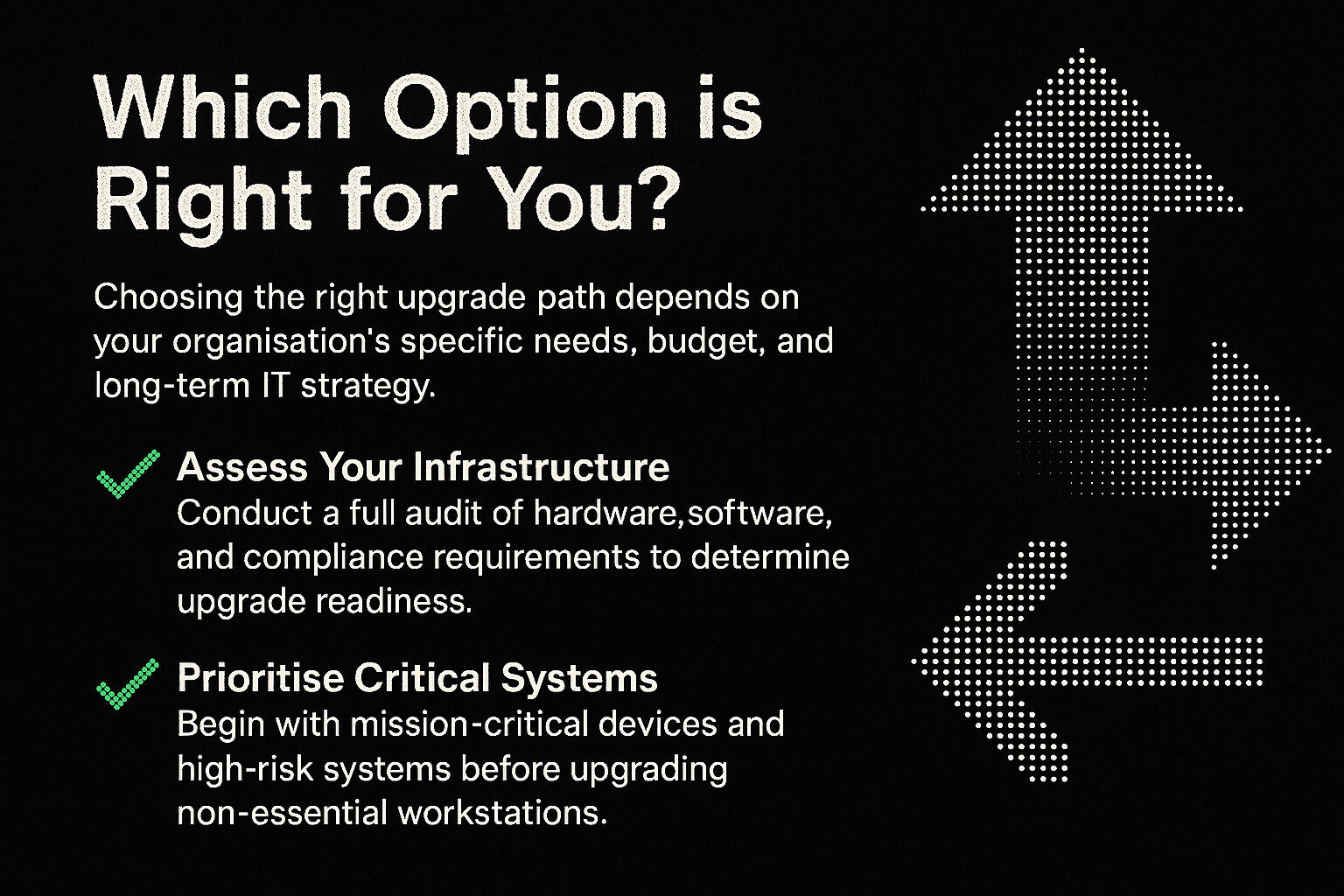 Choosing the right upgrade path depends on your organisation’s specific needs, budget, and long-term IT strategy.
Choosing the right upgrade path depends on your organisation’s specific needs, budget, and long-term IT strategy.
✅ Assess Your Infrastructure: Conduct a full audit of hardware, software, and compliance requirements to determine upgrade readiness.
✅ Prioritise Critical Systems: Begin with mission-critical devices and high-risk systems before upgrading non-essential workstations.
By taking a proactive approach, businesses can ensure a smooth transition to Windows 11, avoid compliance risks, and optimise IT investments before the Windows 10 EOL deadline arrives.
Conclusion: Preparing for the Future Beyond Windows 10
 The End-of-Life (EOL) deadline for Windows 10 on 14 October 2025 is more than just a routine update; it’s a defining moment for businesses. Without a strategic upgrade plan, organisations risk security vulnerabilities, compliance failures, and operational disruptions in an increasingly digital world.
The End-of-Life (EOL) deadline for Windows 10 on 14 October 2025 is more than just a routine update; it’s a defining moment for businesses. Without a strategic upgrade plan, organisations risk security vulnerabilities, compliance failures, and operational disruptions in an increasingly digital world.
Key Takeaways
The Risks Are Real
- Running Windows 10 beyond its EOL date exposes your organisation to cybersecurity threats, compliance violations, and operational disruptions.
Windows 11 Is the Future
- Enhanced security, AI-powered productivity tools, and deep integration with Microsoft 365 make Windows 11 the ideal platform for modern businesses.
- Strict hardware requirements may require a hardware refresh or investment in cloud-based solutions like Windows 365 or Azure Virtual Desktop.
Plan Ahead
- Conducting a hardware audit, testing software compatibility, and training employees are essential steps for a smooth migration.
- Partnering with trusted IT providers, can simplify the transition and minimise disruption.
Beyond Windows 10: Addressing Office 2016 and Office 2019
 The urgency of this transition extends beyond Windows 10. On the same day, Microsoft Office 2016 and Office 2019 will also reach their End-of-Life, leaving businesses exposed to security vulnerabilities, compliance risks, and software compatibility challenges. Continuing to use these legacy Office applications will result in:
The urgency of this transition extends beyond Windows 10. On the same day, Microsoft Office 2016 and Office 2019 will also reach their End-of-Life, leaving businesses exposed to security vulnerabilities, compliance risks, and software compatibility challenges. Continuing to use these legacy Office applications will result in:
- No security updates, leaving your organisation vulnerable to cyber threats.
- Compatibility issues, as modern applications increasingly rely on newer versions of Office, such as Microsoft 365 or Office 2021.
Organisations should view this as an opportunity to adopt Microsoft 365 and leverage its advanced collaboration, security, and productivity features.
Act Now to Secure Your Future
Delaying upgrades to Windows 11 and modern Office solutions increases the risk of falling behind in an ever-evolving technological landscape. Taking proactive steps now will:
✅ Safeguard your organisation from cyber threats and compliance breaches.
✅ Improve operational efficiency with modern tools and features.
✅ Position your business for long-term success in a competitive environment.

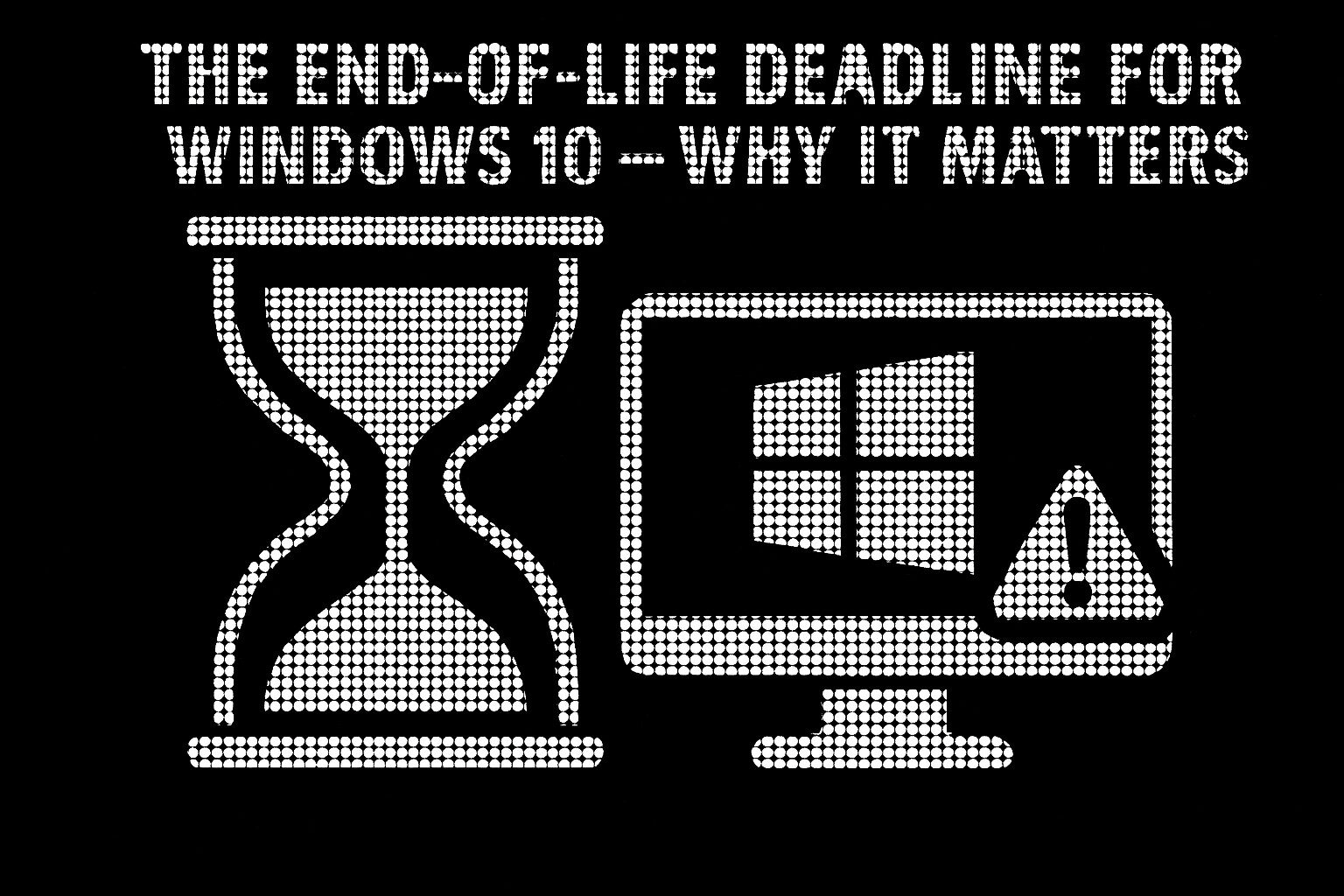
 When Microsoft ends support for an operating system, it doesn’t just stop providing updates it leaves millions of devices vulnerable to security threats, software failures, and compliance risks. After 14 October 2025, businesses and individual users still relying on Windows 10 will face serious challenges that go far beyond outdated software.
When Microsoft ends support for an operating system, it doesn’t just stop providing updates it leaves millions of devices vulnerable to security threats, software failures, and compliance risks. After 14 October 2025, businesses and individual users still relying on Windows 10 will face serious challenges that go far beyond outdated software.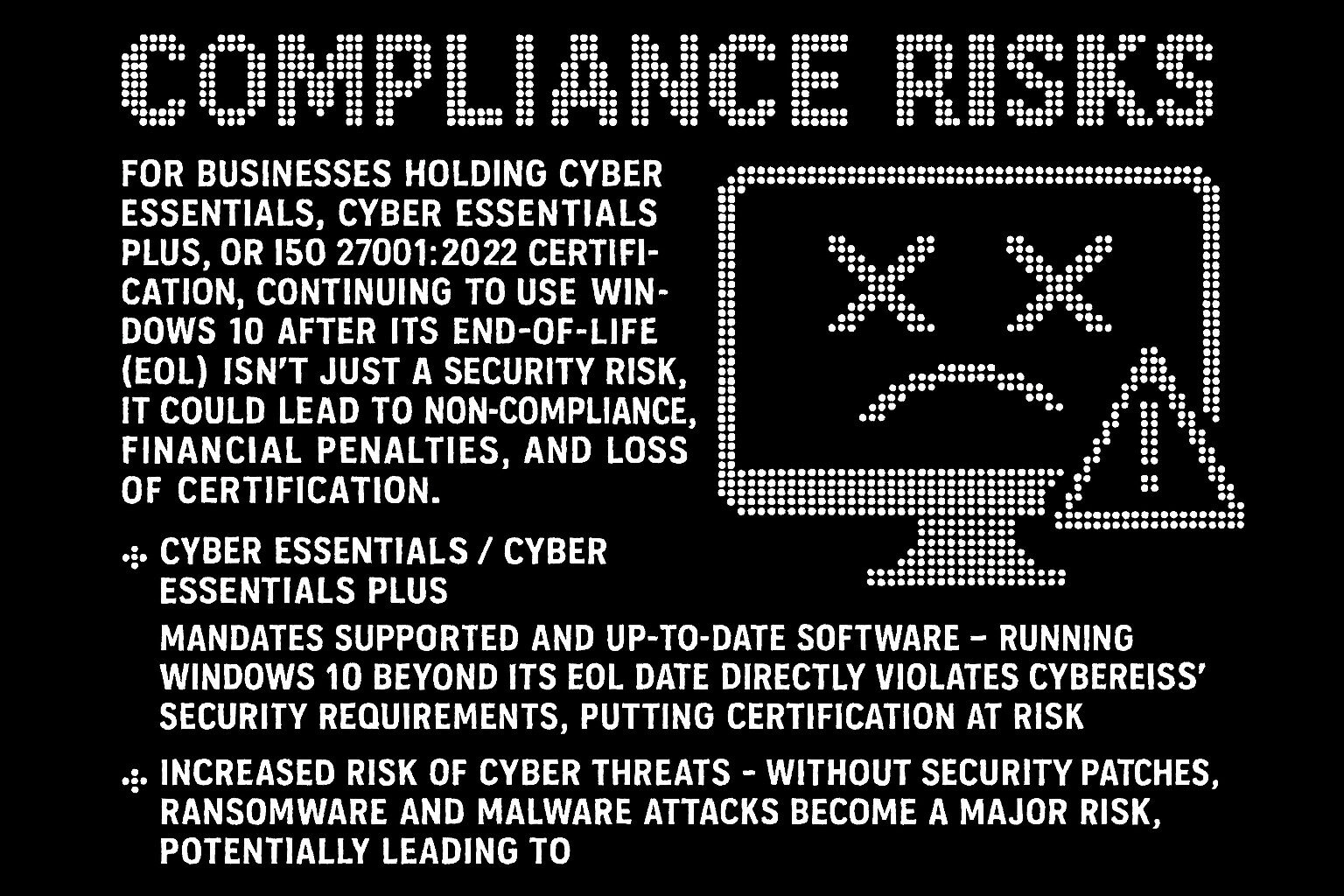 For businesses holding Cyber Essentials, Cyber Essentials Plus, or ISO 27001:2022 certification, continuing to use Windows 10 after its End-of-Life (EOL) isn’t just a security risk, it could lead to non-compliance, financial penalties, and loss of certification. These accreditation frameworks require up-to-date, secure systems, meaning that running an unsupported OS can have serious consequences for security standards, risk management, and overall business operations.
For businesses holding Cyber Essentials, Cyber Essentials Plus, or ISO 27001:2022 certification, continuing to use Windows 10 after its End-of-Life (EOL) isn’t just a security risk, it could lead to non-compliance, financial penalties, and loss of certification. These accreditation frameworks require up-to-date, secure systems, meaning that running an unsupported OS can have serious consequences for security standards, risk management, and overall business operations.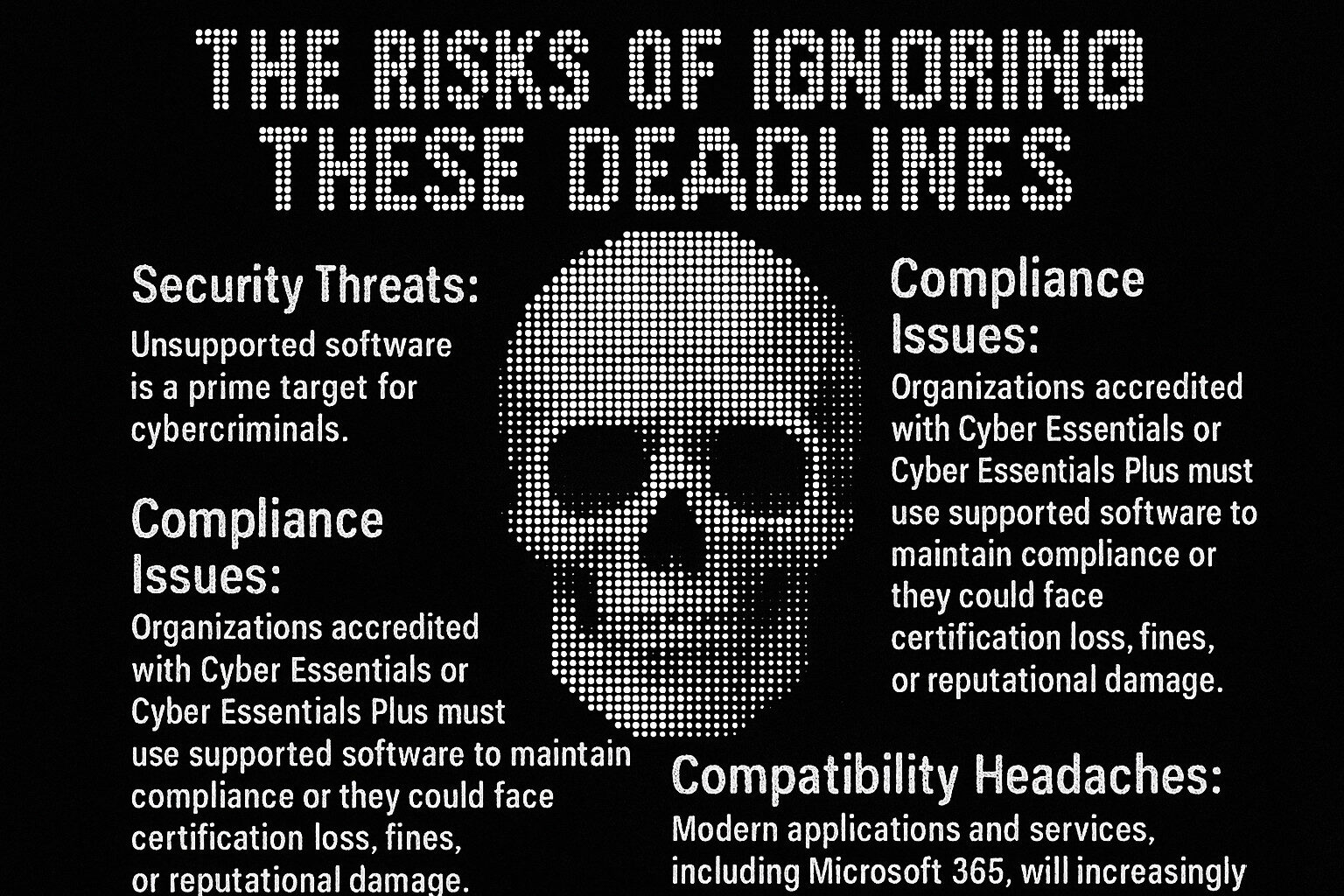 With multiple Microsoft products reaching their EOL, businesses must act now to avoid serious disruptions. Failing to upgrade both Windows 10 and legacy Office applications can result in:
With multiple Microsoft products reaching their EOL, businesses must act now to avoid serious disruptions. Failing to upgrade both Windows 10 and legacy Office applications can result in: Upgrading to Windows 11 isn’t just a software update ; it’s a strategic move that enhances security, productivity, and IT efficiency. Designed for the modern digital landscape, Windows 11 provides a future platform that helps businesses stay secure, agile, and ready for the challenges ahead.
Upgrading to Windows 11 isn’t just a software update ; it’s a strategic move that enhances security, productivity, and IT efficiency. Designed for the modern digital landscape, Windows 11 provides a future platform that helps businesses stay secure, agile, and ready for the challenges ahead. With its AI-driven capabilities, enhanced security, and deep integration with modern cloud and collaboration tools, Windows 11 isn’t just an upgrade; it’s a foundation for the future of work. Businesses that embrace Windows 11 today will be better positioned to stay secure, agile, and competitive in an evolving digital landscape.
With its AI-driven capabilities, enhanced security, and deep integration with modern cloud and collaboration tools, Windows 11 isn’t just an upgrade; it’s a foundation for the future of work. Businesses that embrace Windows 11 today will be better positioned to stay secure, agile, and competitive in an evolving digital landscape. To successfully navigate these challenges, businesses should:
To successfully navigate these challenges, businesses should: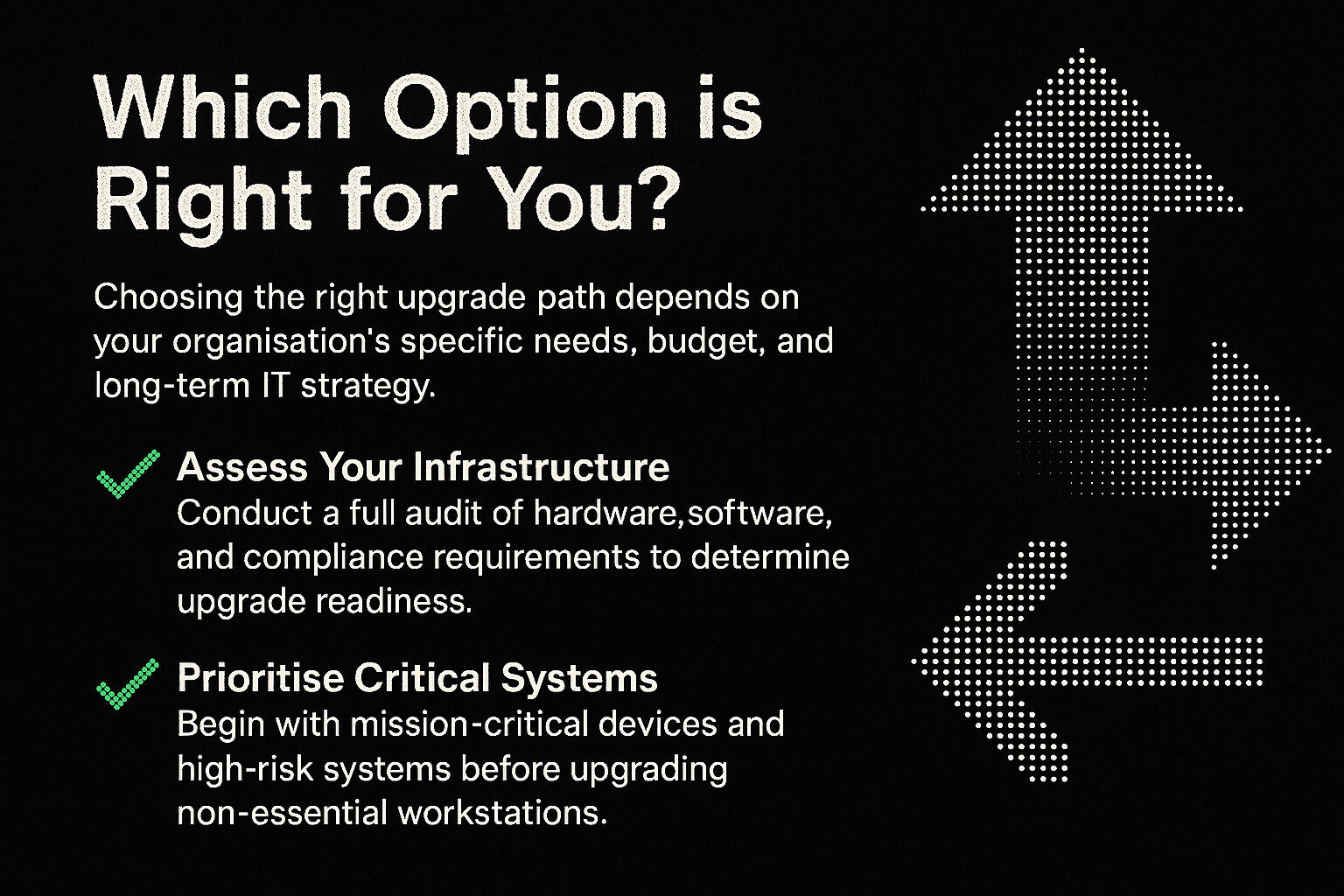 Choosing the right upgrade path depends on your organisation’s specific needs, budget, and long-term IT strategy.
Choosing the right upgrade path depends on your organisation’s specific needs, budget, and long-term IT strategy. The End-of-Life (EOL) deadline for Windows 10 on 14 October 2025 is more than just a routine update; it’s a defining moment for businesses. Without a strategic upgrade plan, organisations risk security vulnerabilities, compliance failures, and operational disruptions in an increasingly digital world.
The End-of-Life (EOL) deadline for Windows 10 on 14 October 2025 is more than just a routine update; it’s a defining moment for businesses. Without a strategic upgrade plan, organisations risk security vulnerabilities, compliance failures, and operational disruptions in an increasingly digital world. The urgency of this transition extends beyond Windows 10. On the same day, Microsoft Office 2016 and Office 2019 will also reach their End-of-Life, leaving businesses exposed to security vulnerabilities, compliance risks, and software compatibility challenges. Continuing to use these legacy Office applications will result in:
The urgency of this transition extends beyond Windows 10. On the same day, Microsoft Office 2016 and Office 2019 will also reach their End-of-Life, leaving businesses exposed to security vulnerabilities, compliance risks, and software compatibility challenges. Continuing to use these legacy Office applications will result in: