Solestyles Boutique Digital Transformation – Part 4 – Mastering Power Automate
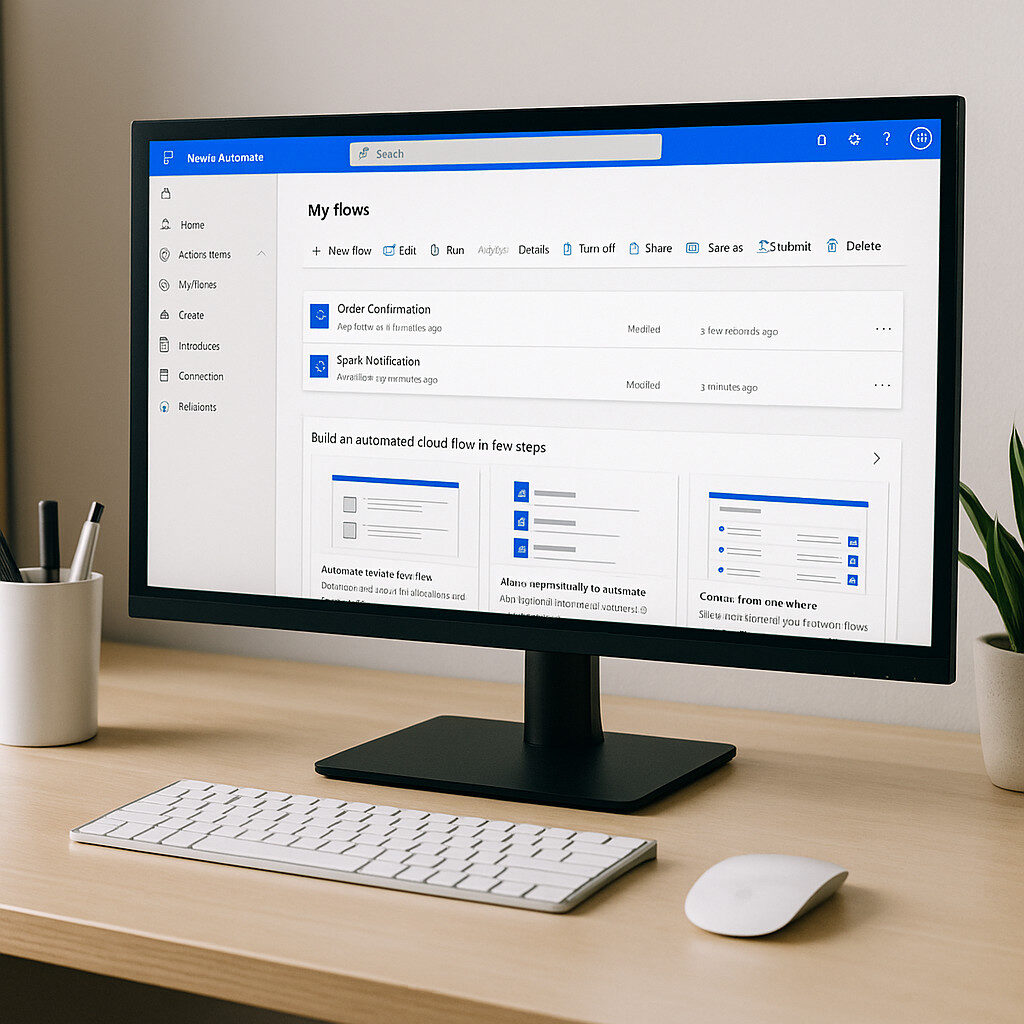
Solestyles Boutique’s Digital Transformation – Part 4 – Mastering Power Automate Introduction: Why Power Automate? Automation is the invisible engine that propels modern digital experiences. For Solestyles Boutique, the Canvas App and Model-Driven App have laid the groundwork; a mobile-first interface for staff on the shop floor and a structured, process-driven portal for administrators. Yet behind every tap on a “Pay Now” button or click of “Process Order,” there must be a reliable, secure mechanism to process payments, update stock levels, send notifications and orchestrate business logic. That mechanism is Power Automate. Power Automate sits at the heart of the end-to-end solution, seamlessly connecting user-facing experiences to back-office processes and external systems. It transforms manual, error-prone tasks into resilient flows that can retry on failure, log every step for auditing and adapt to changing business requirements without a single line of custom code. Whether it’s validating a customer’s payment, notifying the buying team of special orders via Microsoft Teams or sending a daily low-stock report to the procurement lead, Power Automate makes each step repeatable, observable and governed. In this post, you will learn not only how to create individual flows, but how to build them solution-aware, ensuring they travel with the rest of your components from Development to Test to Production. I’ll explore error-handling patterns that prevent failures from going unnoticed, demonstrate key flow design patterns for payment orchestration and scheduled reports, and preview advanced techniques like Adaptive Card approvals and custom connectors that enable Solestyles Boutique to adapt quickly to new opportunities. By the end of this post, you’ll appreciate how Power Automate is more than just a background service: it’s the vital link that binds together UI, data and business outcomes across the Power Platform. Let us begin by setting up the solution-aware flows and configuring the environment variables that underpin them. Setting Up Solution-Aware Flows Before you author a single step in Power Automate, it’s essential to anchor your automations inside the same Solestyles Boutique solution you created for Canvas and Model-Driven Apps. This guarantees that your flows, connectors and configuration travel together through Development, Test and Production, preserving environment-specific settings and security boundaries. Establishing Your Flow in the Solution Open Power Apps Maker – Browse to https://make.powerapps.com → Solutions → Solestyles Boutique. Create a New Cloud Flow – Click New → Cloud flow → Automated cloud flow (or “Instant” if you prefer a button-trigger). Name and Trigger – Name: e.g. OrderProcessingFlow Trigger: choose When an HTTP request is received (for Canvas-driven payment) or When a record is created (Dataverse) Save – Your blank flow now lives in the solution, not in your personal environment, ready to inherit shared variables and connections. By authoring directly within the solution, the flow’s GUID, permissions and dependencies move seamlessly whenever you export or upgrade the solution package. Defining and Consuming Environment Variables Rather than hard-code endpoints or keys, store them in solution-scoped variables: Add Environment Variables – In Solestyles Boutique solution, click New → Environment variable three times to create: PaymentGatewayURL (URL) PaymentGatewayKey (Secret) NotificationEmail (Text) Reference in Your Flow – Inside your flow, any action that needs the gateway URL or key can now select Environment variable from dynamic content ensuring the same configuration is used in Dev/Test/Prod, with only the variable values differing per environment. Creating and Binding Connection References Each connector action in Power Automate should use a connection reference defined at the solution level: Add Connection References – Click New → Connection reference and add: Dataverse (for record creation/updates) Office 365 Outlook (for customer emails) HTTP with Entra ID (for secure calls to third-party APIs) Bind Actions to References – When you insert a Dataverse “Create a record” step, ensure the Connection dropdown shows CR_Dataverse rather than a personal connection. This makes the flow fully portable. Managing Flow Permissions & Service Accounts Automations often need elevated rights without relying on a single user: Use Service Principals or Managed Identities – For HTTP or custom connectors, configure an Entra ID app registration and assign it a role (e.g., Dataverse service principal). Grant Flow Owners – In the flow’s … → Manage permissions, add your integration account or a dedicated “Solestyles Automation” service account with Co-owner rights so the flow runs under a predictable, monitored identity. Enforce Principle of Least Privilege – Only grant each service principal the minimum table privileges (e.g., Create on Orders, Update on Products) needed for the flow to succeed. Why This Matters By embedding your flows within the solution, referencing variables and connection references, and using service-level identities, you achieve: Portability: Flows work identically across environments with no manual re-configuration. Security: Credentials are never exposed in plain text and run under dedicated service identities. Governance: All automation logic resides under the same ALM pipeline as apps and data models. With your flows now solution-aware, let’s move on to the patterns that make them resilient; error handling, scopes and retries. Error Handling & Scope Patterns In any robust automation solution, you must assume that: External services can fail Data may be malformed, and Network interruptions can occur. Error handling and Scope actions in Power Automate provide the mechanisms to catch, manage and recover from these issues ensuring your flows remain resilient and transparent. Below, I explore essential patterns for grouping logic, configuring retries and creating fallback paths. Grouping Logic with Scope Actions A Scope action acts as a container for a series of steps, enabling you to treat them as one logical unit: Insert a Scope Within your flow, select New Step → Control → Scope, and name it Main Scope. Populate the Scope Add actions such as HTTP: Call Payment Gateway and Parse JSON inside this scope. Benefits Scope results appear as a single block in run history for clarity. You can apply run-after conditions on the entire scope rather than individual actions. Configuring run-after for Retries and Fallbacks Every action within Power Automate supports a run-after setting, allowing
